How to access the administration panel?
Heavenlight Jacob
Last Update 4 years ago
The Administration Panel (or the "admin panel" in short) is the primary tool for you to work with your online store. From the admin panel, you can manage products and orders, offer discounts, interact with your customers, change the look of your store and do much more.
The admin panel is responsive: it adapts to the screen size of the device you view it from. That way, you can even manage your store from mobile devices.
Connect to Your Admin Panel
To find the admin panel, open your online store’s website with a browser and add /admin at the end of the URL.
For example, let’s log in to the admin panel of the pamojabiz example (example.pamojabiz.com). Navigate to: example.pamojabiz.com/admin
Enter the administrator’s email and password that you used during sign up, so all you have to do is click the Sign in button.
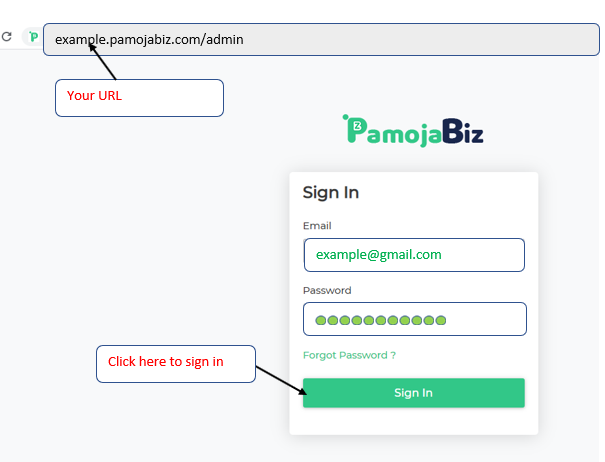
Dashboard
The first thing you will notice is the Dashboard, where you can check sales statistics, view recent orders and product changes. The Dashboard also provides information from the database, such as the number of active products and registered customers.
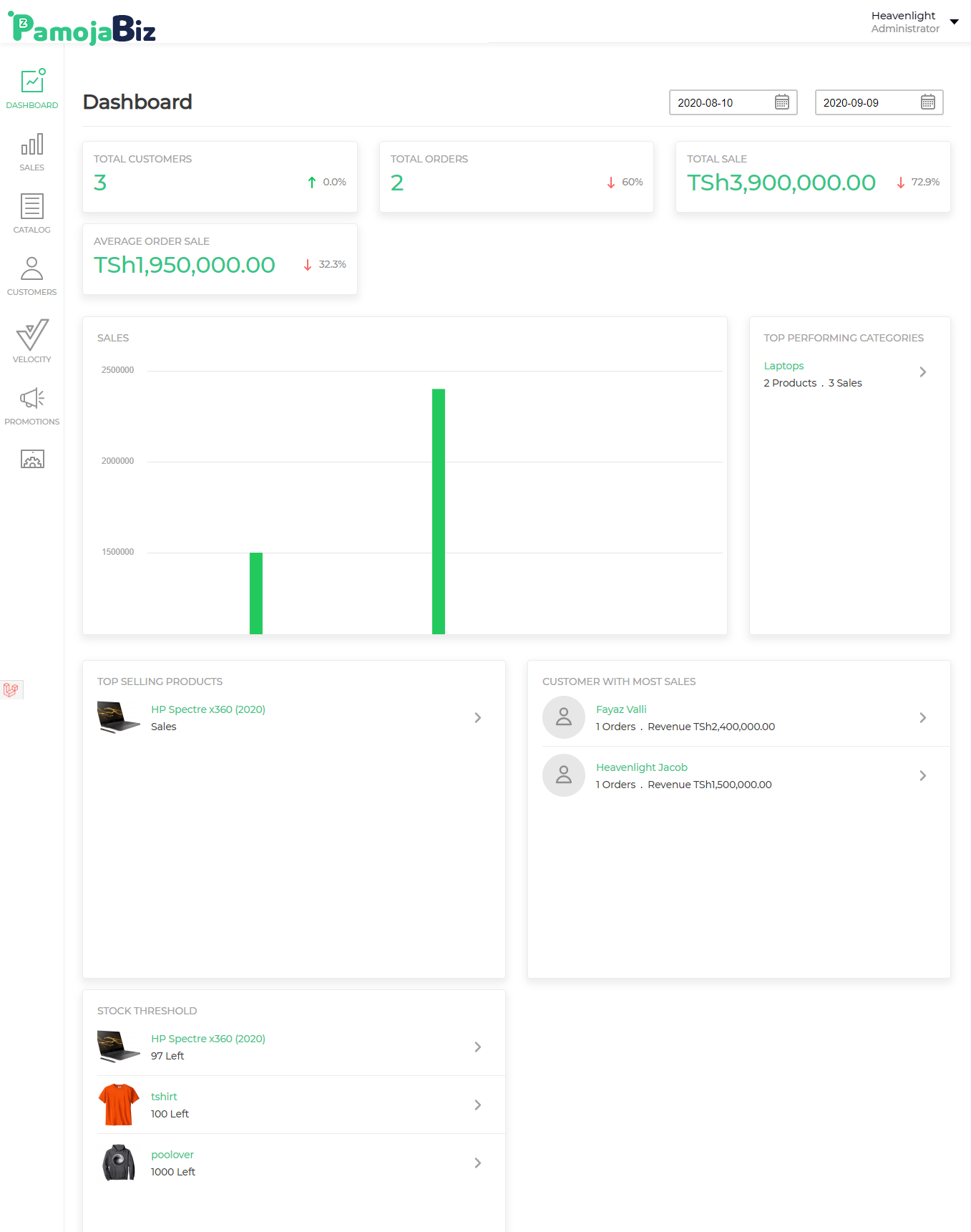
1. Total number of customers, orders, sales and products sums in your store.
2. Statistics of your store in the form of a diagram.
3. Recent orders made in your store. Switch between the tabs to see orders with particular statuses.
4. The number of orders with the particular status and total income received by the orders of this type.
The Left Bar
The panel below the left bar serves to manage the operations of your store:
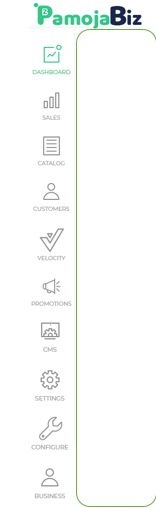
Meaning of each module:
• Customers— manages customer database (newsletter subscription) registered customers, as well as customer groups with different privileges
• Promotions—promotes your products, offer bonuses, and view the carts that the customers didn’t take to checkout
• Velocity —edits your store’s links, change the look of your store and the structure of certain types of pages.
• Settings—configures various aspects of your store, such as locale, currencies, exchange rates, inventory sources, channels, users, sliders and taxes.
• Configure—configures various aspects of your store, such as general setting, catalog, sales and e-mail settings
• Catalog — adds products and their categories, attributes.
• Sales – implements the functions of orders, deliveries, invoices and refunds.
• CMS – Manages pages in your store, you can add and edit pages
• Business – Adds the business information and address
• Dashboard - Provides information from the database, such as the number of active products and registered customers also you can check sales statistics, view recent orders and product changes.