How to point your domain to your PamojaBiz store?
Heavenlight Jacob
Last Update 5 years ago
When you first signed up in PamojaBiz, you entered a “Username” (your store/business name). Which then, automatically created a pamojabiz.com domain for you. See below
https://your-store.pamojabiz.com
Below are the steps to point your domain to PamojaBiz store.
Step 1: Login to your DNS Management Console
You first need to login inside your DNS Management console provided by your Domain Registrar or Provider and click on your domain.
Step 2: Add A Record to your DNS
After logging in, add A record to your domain with PamojaBiz IP address.
PamojaBiz IP is 188.166.70.124
The DNS entry should look like this.
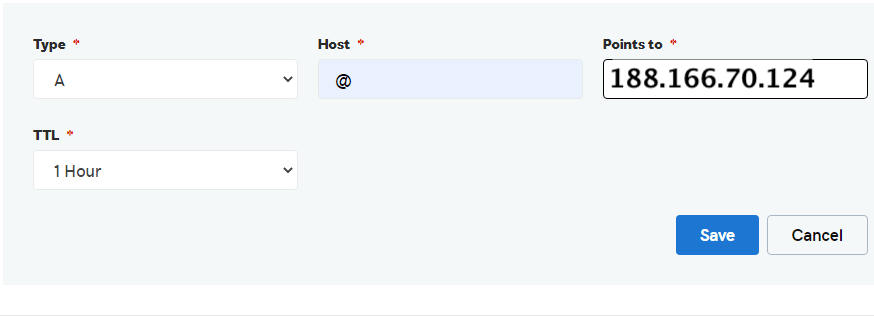
Step 3: Configure CNAME from your Admin Panel
After mapping the domain with PamojaBiz IP, the last task remaining is to configure the domain name from your PamojaBiz store admin panel.
To do this, you have to login in your store admin (your-store.pamojabiz.com/admin). Click here to see how to access your admin panel.
After logging in, you should see your store dashboard. Click on “Business” icon on the left sidebar. You should see your Business Profile. Enter your domain in the CName field.
As an example we want to point our domain getcoregroup.com to our PamojaBiz store getcoregroup.pamojabiz.com. See below.
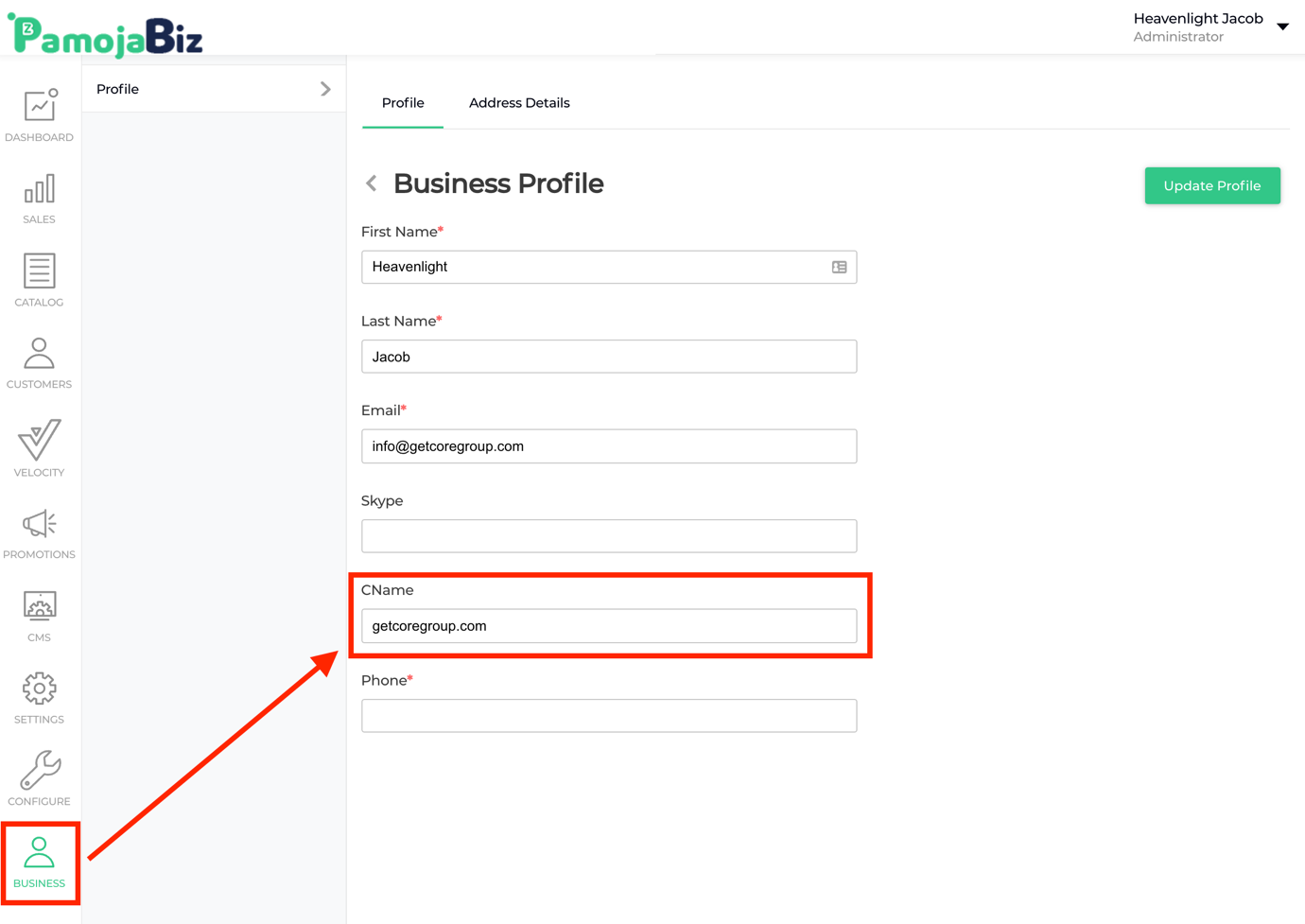
Step 4: Test your website
Open a browser and enter your domain. You should see your PamojaBiz store.